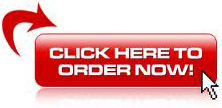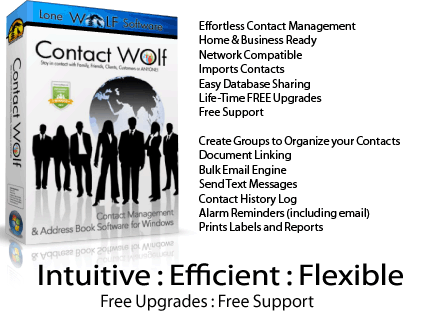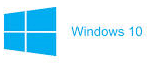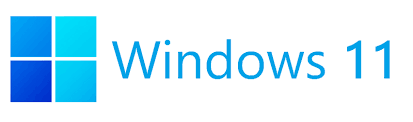|
Contact
Wolf Full Product Installation
Designed for Microsoft
Windows«
Version: 2.497.00
System Requirements:
-
Windows XP, Windows 7,
Windows 8, Windows 10, Windows 11 (32 & 64 bit)
-
30 Day FREE trial
 |
Standard
Installation
Size: 36988K (37 mb) |
|
|
Designed for Microsoft
Windows« |
|
|
|
|
|
|
|
|
|
|
|
This download
will automatically upgrade pre-existing installations.
NOTE: You will be able to use the
software FREE for 30 days. After 30 days you will be required
to purchase a license to continue using it.
All data you stored during the trial period will remain intact. |

| |
 V
2.495 - Download
and run CWsetup.exe to install Contact Wolf V
2.495 - Download
and run CWsetup.exe to install Contact Wolf
This Download includes
both the Standard and PRO version.
The Pro features are
automatically enabled when you purchase the PRO version
license and enter the PRO version Key. |
| |
|
|
|
Security....
|
Contact Wolf has been scanned by
multiple independent organizations and has been
certified clean from any spyware or viruses. We
also do not collect or transmit any information
from you in the software.
Contact Wolf has been digitally signed
by Comodo Security Inc to insure the file you
download remains unaltered in any way since we
have uploaded it for customer installation. If
you want to verify the Digital Signature for the
downloaded file please follow the instructions
below:
-
Use Windows Explorer to navigate to the folder
where you saved the installation file named
CWsetup.exe
-
Right Click on the file named CWsetup.exe
-
Click on the Properties tab
-
Click on the Digital Signatures Tab
-
Click on the Details Tab and then our
company name Lone Wolf Software
-
You should see messages that says "This
Digital Signature is ok"
|
Contact Wolf Contact Manager Software is available on CDROM.
| The
installation CDROM is available for an
additional $5.00 when purchasing a license. |
Uninstall
Instructions:
All Lone Wolf Software products
can be easily uninstalled by using the Windows Control Panel Uninstall
option. To uninstall a program for
Windows XP/Vista/Windows 7 :
-
Open Programs
and Features by clicking the
Start button
 ,
clicking Control Panel,
clicking Programs, and
then clicking Programs and
Features. ,
clicking Control Panel,
clicking Programs, and
then clicking Programs and
Features.
-
Select the program, and then click
Uninstall.
Windows 8/10 Uninstall a
desktop program instructions :
-
Swipe in from
the right edge of the screen, and then tap
Search.
(If you're using a mouse, point to the upper-right
corner of the screen, move the mouse pointer down,
and then click Search.)
-
Enter
control panel in the search box, and then
tap or click Control Panel.
-
Under View by:,
select Large Icons, and
then tap or click Programs and
features.
-
Tap or click the program, and then
tap or click Uninstall.
-
Follow the instructions on the
screen.
Problems....
|